How to Get the Most out of Patient Base
Introduction:
If you're new to PatientBase or just starting a new website, this guide will show you how to get the most out of the software. In this video tutorial, we'll take a tour of the Patient Base designer and explore its features.
Step 1: Log in to the Designer
- When you log in to Patient Base, you'll be dropped into the designer. This is where you can start editing your site or template right away. To edit any text, simply click on it and start making changes.
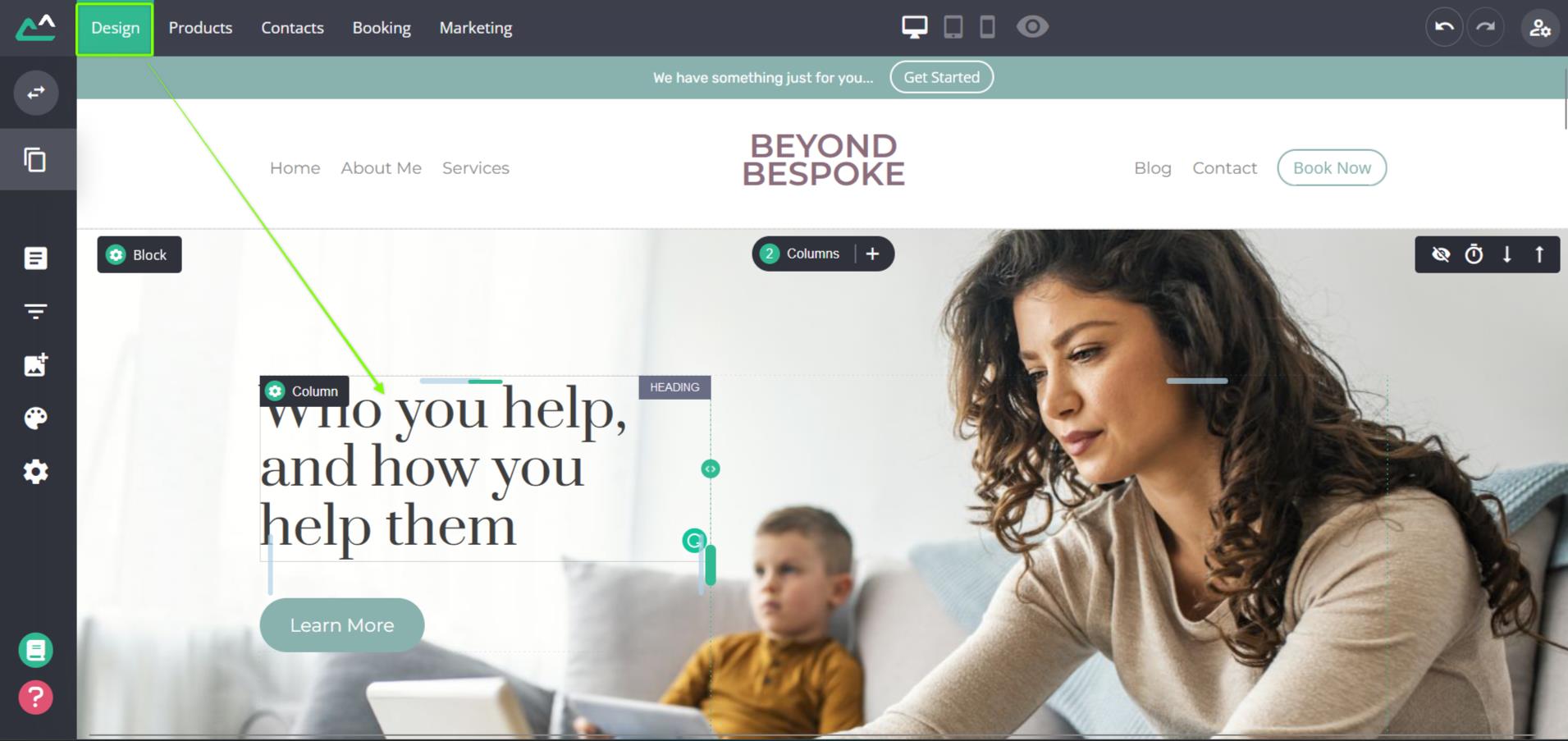
Step 2: Make Changes to Images
- If you want to make any changes to images, click on the settings icon to access the image settings. From there, you can select a new image or upload a new one.
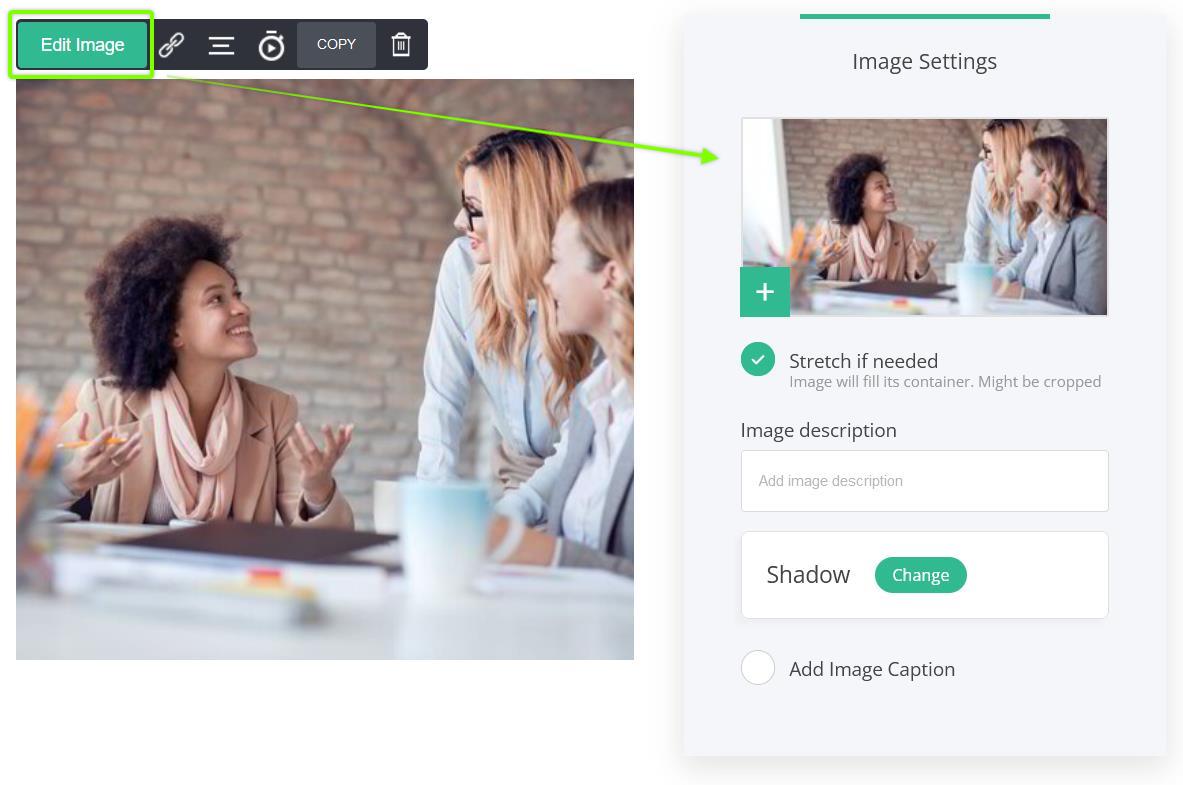
Step 3: Add Blocks
- If you want to add more content to your site, go to the predesigned blocks and select the one you want to add. You can edit the text or image content in the block to make it your own.
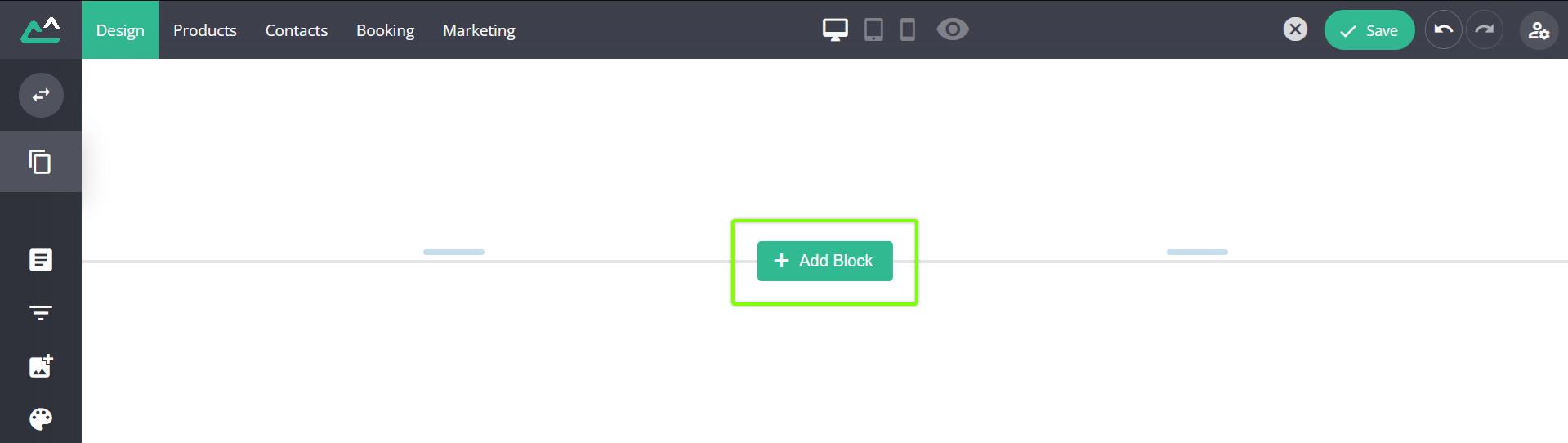
Step 4: Use Personalization
- PatientBase allows you to use personalizations to modify text dynamically based on user information. You can also modify text based on values entered into your personalization settings or into the URL. This is useful for things like displaying the user's first name or a specific value entered in a form.
See the Full Article HERE
Step 5: Switch Sites and Funnels
- Patient Base allows you to switch between your websites and funnels with ease. You can also use the copy widget feature to copy content from one site to another.
Step 6: Use Global Styling
- The global styling feature in Patient Base allows you to change colors throughout your site with ease. You can change the top five global colors to change your color palette sitewide.
Step 7: Use Settings
- The settings menu in Patient Base allows you to add custom code, change your language and time options, and connect to external applications like Facebook Pixel or email software.
Step 8: Explore Major Sections
- Patient Base has major sections for products, contacts, CRM, bookings, and marketing. Explore each section to get the most out of the software.
Step 9: Use Help Desk
- If you need help using Patient Base, you can use the Help Desk to search for solutions to your problem or ask for assistance. Patient Base support is always happy to help.
Conclusion
Patient Base is an intuitive and powerful website builder that allows you to create custom websites with ease. By following this guide, you'll be able to get the most out of the software and create stunning websites in no time.